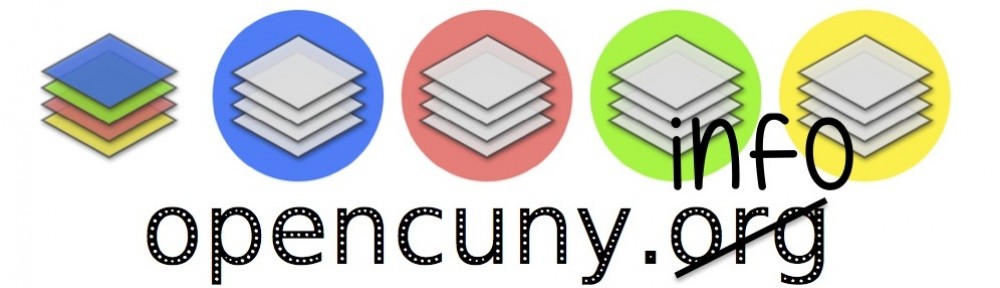Jetpack is a plugin that activates various WordPress.com functionalities on a wordpress.org OpenCUNY site. We recommend Jetpack because it adds features and functionalities such as social media integration, site statistics, contact forms, custom CSS, and more.
To install Jetpack you will need to follow 2 steps. First, navigate to the “Plugins” area in your Dashboard using the black sidebar menu to the left. Search for Jetpack and “Activate” the plugin. Then you should be prompted to “Connect Jetpack”, this is step two. (If you are not prompted to connect Jetpack, try navigating back to the dashboard homepage, it should appear there.)
Now that Jetpack is activated you will need to connect it to a WordPress.com account. If you do not already have a WordPress.com account you will need to make one. They are free – you just need to sign up. You will be prompted to create or connect to this account when you click the large green “Connect to WordPress.com” button in your Dashboard. Once Jetpack is connected to your WordPress.com account, you will be able to go into Jetpack and turn on/off various features and functionalities.
One common feature people use is the Jetpack twitter integration as seen on the OpenCUNY homepage. For more information on how to do this, visit our How To post on OpenCUNY.info.
Another popular feature is the Sites Stats function which tracks site and page visits.
If you have questions about Jetpack feel free to get in touch with the OpenCUNY Coordinators or visit the Jetpack site to read more about the features or get support.